(De-)activating article versioning
Displaying an older article version
Restoring and deleting article versions
You can use article versioning to track the change history of an article. If the function has been activated for the respective project, lexiCan creates a new article file when saving changes and moves the previous one into a kind of archive. Older versions of an article can be viewed at any time, not edited, but if necessary restored, i.e. retrieved and made the current version again.
(De-)activating article versioning
Article versioning is an optional feature of a project, i.e. it must be activated for each project if required. To do this, click on "File" (top left), then on "Information". In the right area of the program window under "Properties" you will now find the options for "Versioning".
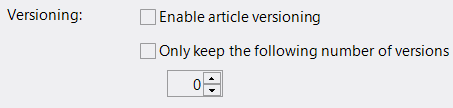
Click " Enable article versioning" to activate it. If you do not define a number of versions below, lexiCan simply saves all versions.
By activating it, a further sub-area is made available in the context area of an article.
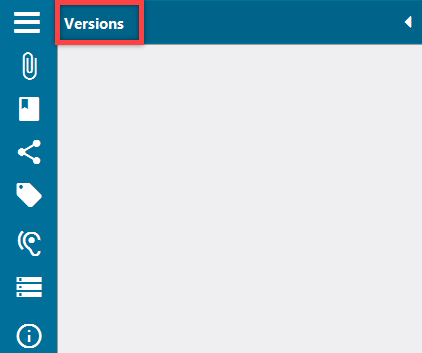
Displaying an older article version
Earlier versions of an article are listed in the context area under "Versions" and are provided with version numbers. Version 1.0 is only used for new articles after versioning is activated. Otherwise lexiCan starts with the number 2.0. The current version has the highest number and is highlighted by bold letters, e.g.
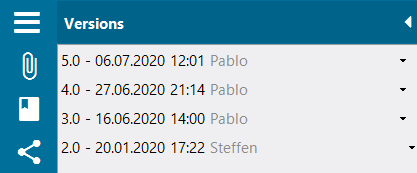
To view (open, restore and delete) an article version, use the pull-down menu of the respective entry.
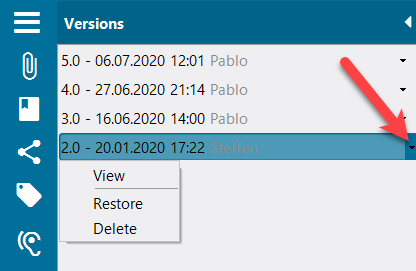
A simple click is all that is needed to open it.
By activating versioning, the pull-down menu of the "Save" button provides you with a further saving option, i.e. you can save an article with comments and thus comment on changes.
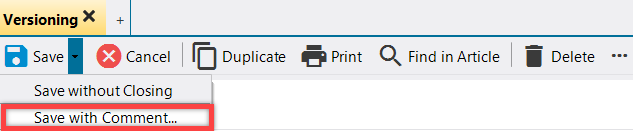
You enter your comments in a dialog box.
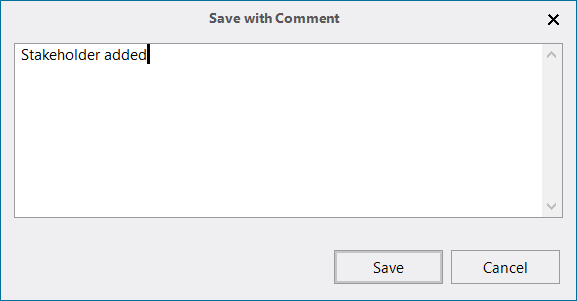
A comment is displayed in short form in the overview of the versions and completely displayed on mouse-over, e.g.
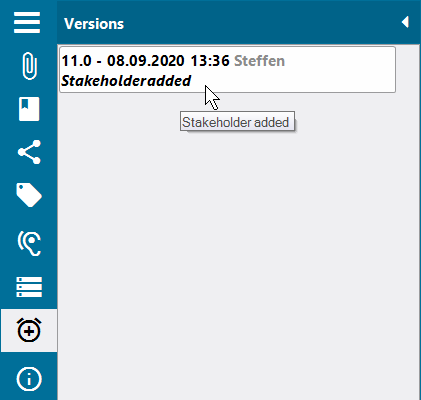
Restoring and deleting article versions
Not only can an article version be displayed, it can also be restored, i.e. it can be made the current version of the article again. This can make it much easier to correct incorrect changes. To restore, use the context menu of the respective entry.
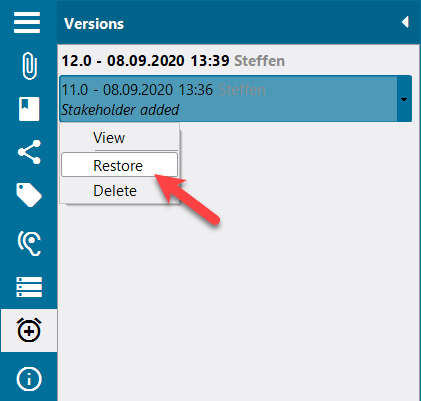
A control query is made. Confirm with "Yes" or cancel the process with "No".
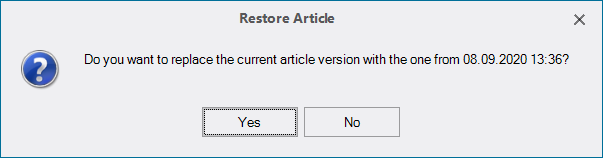
Analogous to restore, you can also delete article versions.
See also
General Settings and Central Functions